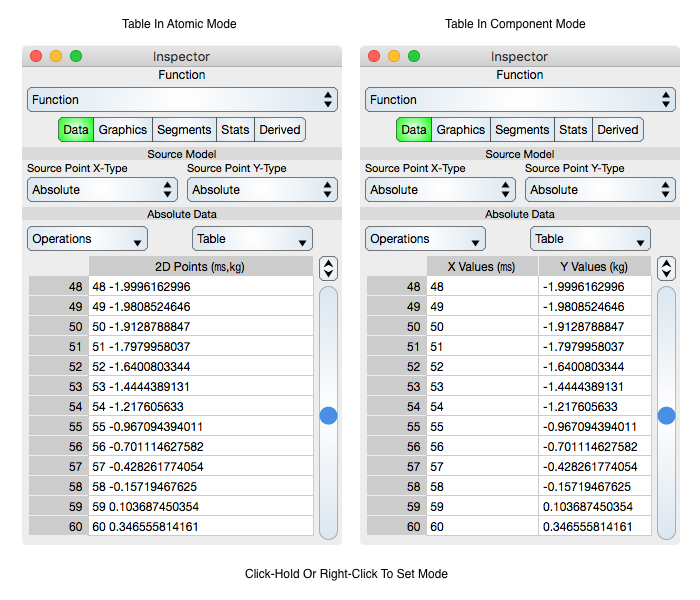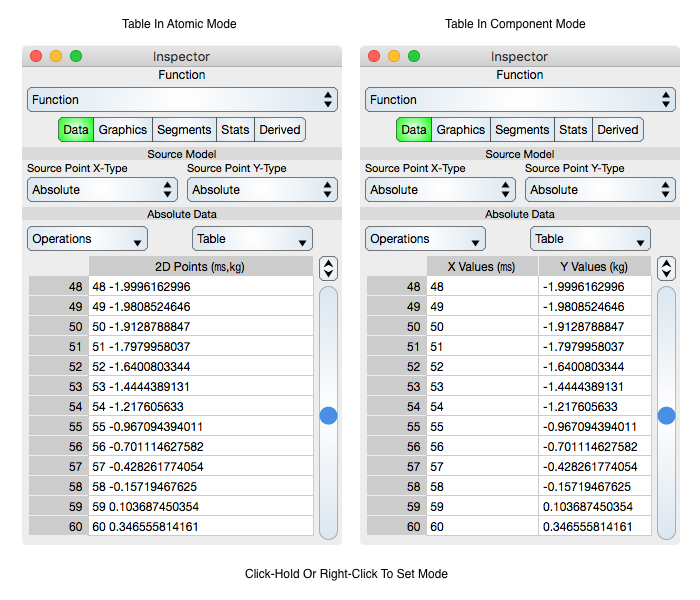Table Of Contents
Tables are used to show and edit numeric data in textual format and often show up in a data-oriented Inspector Editor and are utilized by a Spreadsheet. Table cells can represent many data types. For example, a table cell can represent a color in RGBA (red, green, blue and alpha) numeric representation, or a pair of scalars representing a 2D point. That representation is called atomic mode. A cell can also represent one component of a composite atomic. For example, a 2D point can be represented as the X Value in column one and the Y Value in column two. The figure below shows the two different modes for a Function graphic.
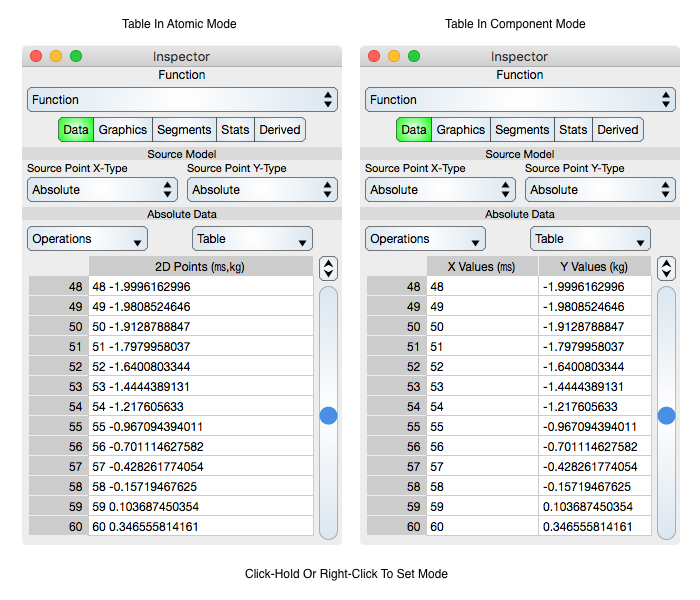
To alternate between the modes, click-hold or right click on the table and choose the mode or use the table component drop-down menu (to the right above the table).
The following is an itemization of table features.
Component Selection
The table component is a column, row, single cell, column header, row header or entire table. The following lists operations on such components.
- Click on a column header to select a column. Shift-click twice to select an interval of columns. A single click on a column selects only that column for use and hence resulting operations are bounded to that column. A shift-click selects intervals of columns and hence resulting operations span columns.
- Click on a row header to select a row. Shift-click twice to select an interval of rows. A single click on a row selects only that row for use and hence resulting operations are bounded to that row. A shift-click selects intervals of rows and hence resulting operations span rows.
- Click away from the table to deselect the table. Make sure the click is near the table, but not upon it, so that no other element is selected.
- Click on a row or column header and then type command-a to select the entire table.
- Click-drag on the cells to select a group of cells and to scroll the table.
- Click-hold to select a single cell and also to bring up a menu of options. Click again to dismiss the options menu while keeping the cell selected.
- Many times, a data graphic can be used to focus on a table component. For example, clicking on a Function graphic on either that graphic's vertex or line segment will select the corresponding row in the table.
Operations On Component Selection
Once a component is selected then choose one of the following:
- Delete (the delete key or del numeric keypad key) to delete the selected component.
- Copy (command-c, Copy main menu item, or select-hold menu) to copy the selected component.
- Paste (command-v, Paste main menu item, or select-hold menu) to paste the selected component.
- Cut (command-x, Cut main menu item, or select-hold menu) to cut the selected component.
- Select-hold on a selection to bring up the Component drop-down menu of operations.
- Use the table component drop-down menu (to the right above the table) as another means to show operations upon a selected component.
- If a column is selected then the Formula Selector is a good way to generate data based upon a formula for all rows of that column.
The Component drop-down menu is brought forward by right-click, select-hold on that component or by using the Component drop-down menu that is normally positioned at the top-right of the table. That drop-down menu has entries for Delete, Copy, Paste, Cut, Formula (brings forward the Formula Selector), etc.
If you select a row or column and that row or column header shows an arrow then the row or column can be swapped with the adjacent one using the arrow keys on the keyboard. For a Spreadsheet the swap swaps data but does not swap the associations with representations.
It should be noted that if you select only one column or row of data (with a click) then that column or row is extended with a subsequent paste. However, if you shift-click an interval of columns or rows then the subsequent paste wraps over the rectangular cell selection.
Cell Edit
When you click on a cell and then release, without dragging or holding, then the cell editor is brought forward. Once forward the following applies.
- Edit the cell text using the normal keyboard edit facilities.
- Click Return to enter the data, tab to enter and proceed to the next row in the column or shift-tab to enter and proceed to the previous row in the column.
- Use the arrow keys to enter the text and proceed to an adjacent cell in the direction of the arrow.
- Click the ESC or command-. to cancel cell editing and dismiss the cell editor.
- Use the on-board buttons to enter the data and dismiss, revert or proceed to adjacent cells.
Information Selector
- Move the cursor over a cell to see the information selector. The table information selector shows the cell indices and value. In the case of a blank cell it shows the cell data entry instruction.
Data Format
The data format for each import operation is define in the respective inspector editor section. Generally:
- For scalar data the column import (paste) format is a list of numbers, for point values it is a list of point components (for example, for 2D points: x1 y1 x2 y2 ... xN yN) where numbers are separated by a blank.
- When importing into numeric columns the format can be much more liberal. Any non-numeric ASCII delimiter can be used such as comma, semicolon, space, tab, Return, etc.
- When importing into a label row the delimiter is a Return character.
- When importing into a 2D point column or cell the format can be a x y numeric pair or a date number pair. The date is formatted as: MM/DD/YY HH:MM:SS.fraction and a numeric number representing the y-value follows.
- If you paste to the entire table then the table import sheet comes forward because pasted data is formatted without explicit delimiters and you need to supply additional information as follows.
- Choosing the double-return delimited format defines column ends as two consecutive return characters in the string serialization of the data.
- Under some circumstances, you can explicitly define the table dimensions and other data attributes.
- If the data dimensions is symmetric then you can transpose the data as needed. Non-symmetrical data can not transpose by inherent limitation.