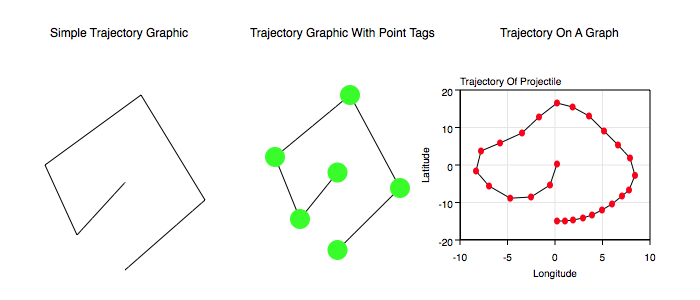
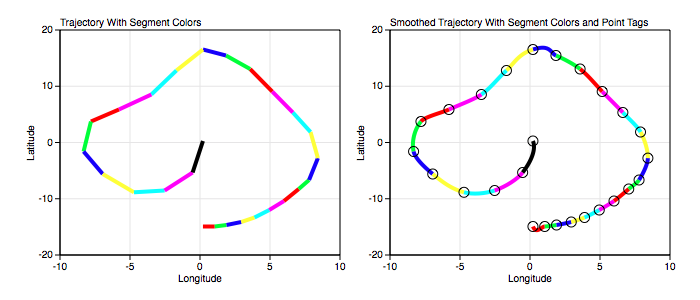
Graph IDE ► Data Graphics ► Trajectory
A trajectory is a sequence of points connected by curves. The curves are Cubic Bezier sections (see Cubic Bezier). The figures below show examples of trajectories.
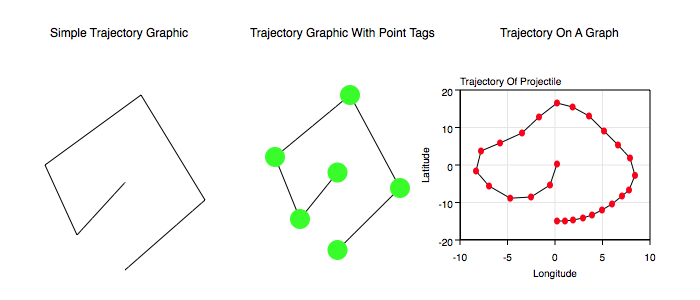
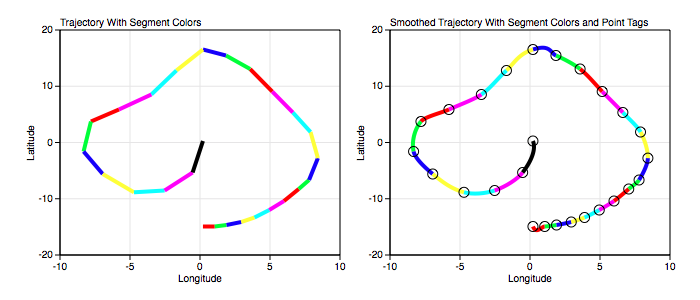
Some standard operations are itemized below.
Data Editor
The Data Editor for the Trajectory Graphic is shown below.
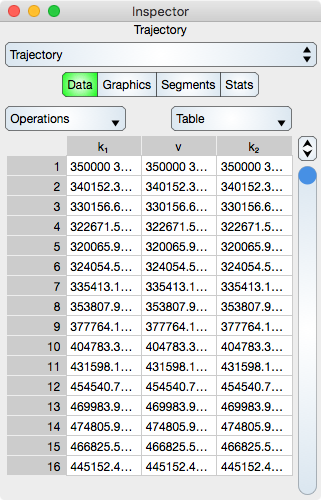
Trajectory Specific Controls
Operations : Select this to perform common sequence operations upon the data. The most important sequence operation is Switch X and Y because that transposes the data and hence the dimensions. Contrast this to the Function graphic which assumes that x is alway ascending and always the independent variable of the coordinate system (graph).
Table
Table controls are described in the Tables section.
The rows represent vertex and knot values. While in Atomic mode, the cell represents a point (x and y value) and while in component mode the cell represents either a x or y value. Hence, in atomic mode there are three column while in component mode there are six columns.
Graphics Editor
The Graphics Editor for the Trajectory graphic is shown below.
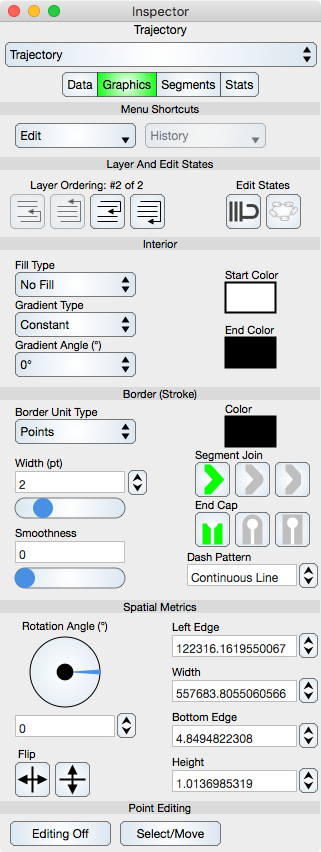
Common Controls
Controls common to all graphics are described in the Graphics section.
Trajectory Specific Controls
Smoothness : Adjust the spline knots of the Trajectory so that the tangent lines at a vertex are more coincidental. Zero moves the knot locations under the vertex location while one is maximum smoothness. Choosing a smoothness greater than zero is a good way to expose the knots for point editing.
Point Editing
Editing Off/On : Places the graphic into or out of edit mode. While in edit mode the vertices are shown by indicators and can be adjusted using mouse or touch events. Double-clicking the graphic also toggles this edit mode.
Select/Move or Add/Delete : Select/Move mode permits the vertex editing to select and move those locations while Add/Delete mode will delete a vertex if they are hit or add a vertex if a Trajectory segment is hit. This can also be accomplished using the shift key if available.
Segments Editor
The Segments Editor for the Trajectory graphic is shown below.
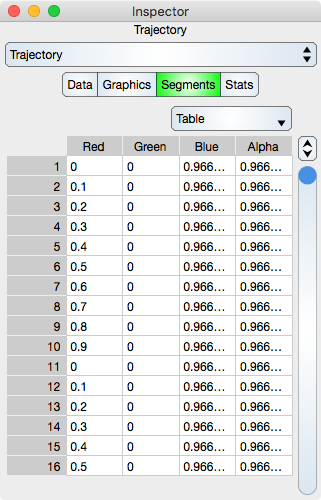
Segments are the parametric Cubic Bezier segments between adjacent vertices. See Sequence Colors for additional information.
Table
Table controls are described in the Tables section.
The rows represent a segment color values. While in Atomic mode, the cell represents a rgba value and while in component mode the cell represents either single r, g, b and a. Hence, in atomic mode there is one column while in component mode there are four columns.
Note that if the Data sequence is resorted then the Segments sequence will not be resorted.
Stats Editor
The Stats Editor for the Trajectory graphic is shown below. Note: The data is consider the vertex points while the knots are considered as graphical. Thus the statistics only reflect the vertex values.
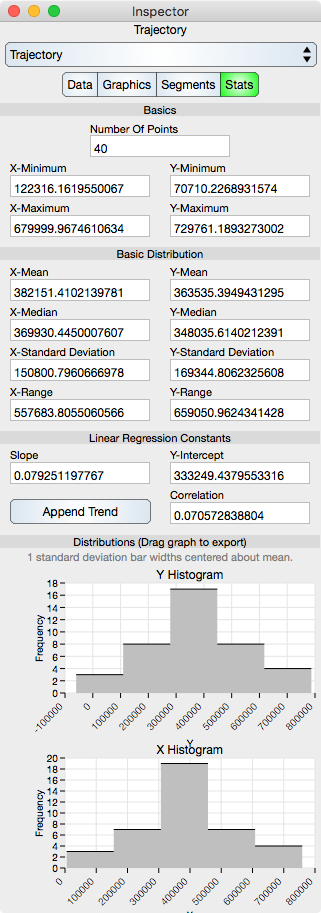
Basics
Number Of Points : Shows the number of points in the Trajectory.
X-Minimum : x-minimum value of all the data points.
Y-Minimum : y-minimum value of all the data points.
X-Maximum : x-maximum value of all the data points.
Y-Maximum : y-maximum value of all the data points.
Basic Distribution
The basic distribution is shown separately for the x-dimension and the y-dimension.
Mean : Shows the mean of the data.
Median : Shows the median of the data.
Standard Deviation : Shows the standard deviation of the data.
Range : Shows the range of the data (maximum - minimum).
Linear Regression Constants
Note that linear regression may also be referred to as line fit.
Slope : Shows the slope of the linear regression.
Y-Intercept : Shows the y-intercept of the linear regression.
Correlation : Shows the correlation constant of the linear regression.
Distributions
Y Histogram : Shows the y-histogram of the data. This graph can be dragged onto the Graphic View.
X Histogram : Shows the x-histogram of the data. This graph can be dragged onto the Graphic View.